PL/I Views
The following shows examples of views that are available by default for the PL/I perspective.
PL/I Editor
The PL/I editor provides numerous features to help you write your code such as:
- Background parsing underlines errors as you type, while hovering over the item gives information on the error.

- Content Assist provides context sensitive proposals for typing PL/I code in the editor.
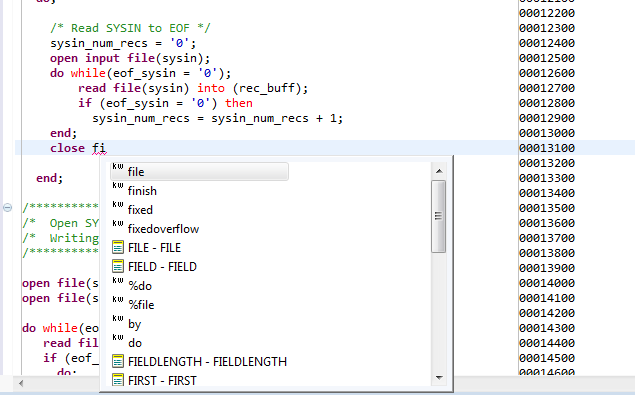
- You can search for references to any variable in your code.
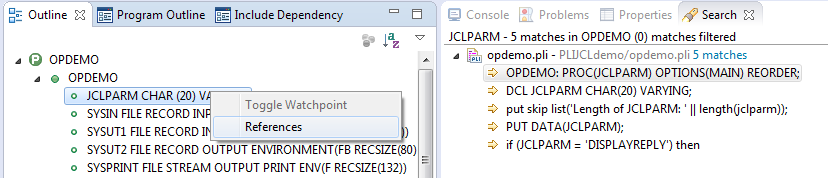
- The Outline view shows the structure of the file you are editing. This view enables you to navigate around the file. For
example, if you want to go to a particular PL/I section or a data item in the Editor view, just click on it in the Outline
view.
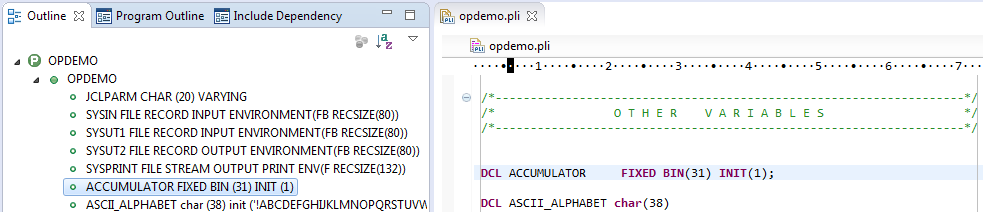
- You can use block selection to move blocks of text. Press
Alt+Shift+A to switch to block selection mode, then click and drag to select.
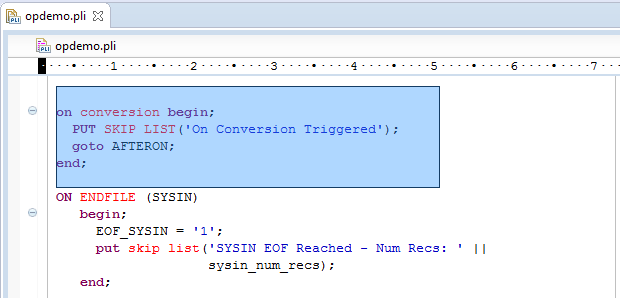
PL/I Explorer
The PL/I Explorer view includes the following features to help you manage your projects:
- For PL/I Project, Remote PL/I Project, and Mainframe PL/I Project types, PL/I Explorer adds category folders that automatically group together your project's PL/I programs and output files. These folders are not physical folders on the disk, but effectively headings for certain file types.
- To simplify navigation around your project, you can hide some files that are part of the project, such as the
.pliBuild,
.pliProj, and
.project files. In the PL/I Explorer, click
 and then click
Customize View and choose from the options.
and then click
Customize View and choose from the options.
- Filters
- Choose types of content to hide in the PL/I Explorer:
Option Description .*resources Any files of type .* such as .pliBuild, .pliProj. COBOL Copybook projects Any COBOL Copybook projects. Closed projects Resources in closed projects never display, you can hide all closed project icons  too.
too.
Derived COBOL programs Programs that have been generated by COBOL preprocessors. Empty categories PL/I Projects that do not contain PL/I program files. Empty folders inside categories Folders mapped to PL/I Programs that contain no PL/I program files. Empty folders outside categories Folders not mapped to the PL/I Programs that contain no PL/I program files. Internal TD Project Internal Team Developer projects. Non-Micro Focus projects Non-Micro Focus projects. Non-PL/I projects Projects of types other than those under Micro Focus PL/I - for example AspectJ, Plug-in, or Update-site projects. RSE Internal Projects Projects generated by the RSE plug-in. - Content
- Choose types of content to show in PL/I Explorer:
Option Description Working Sets Working sets are subsets of workspace resources you can choose to show or perform options on. To define a working set, click Project > Build Working Set > Select Working Set > New. COBOL Elements Non-resource types that are PL/I-specific: - x
- Category folders, including those for PL/I programs, and BMS macro source files.
- Icons for the different types of PL/I files.
- Overlays for build errors and warnings.
- Some context menu items.
Resources PL/I projects, and PL/I programs. Has effect only if the COBOL Elements option is unchecked.
- PL/I Explorer helps you fix problems by using icons to identify files and containers that cause build errors and warnings.
- A file that generates a warning, and any containing folders and categories, is marked with a yellow warning sign. For example:
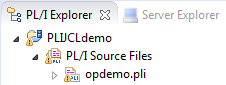
- A file that causes an error, and any containing folders and categories, is marked with a cross. In this example the icons
indicates a problem caused by
opdemo.pli, and the folders are marked with error icons despite
opdemo2.pli generating a warning:
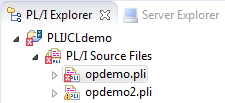
- A project that suffers from a dependency error is marked with a red exclamation point; its contents remain unmarked. In this
example the project depends on another project that is closed, causing a build path problem:
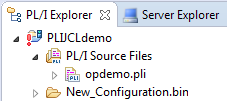
- A file that generates a warning, and any containing folders and categories, is marked with a yellow warning sign. For example: