How to upgrade an application created with Mainframe Express to Enterprise Developer
The following provides an outline of the incremental approach to upgrading a Mainframe Express application to Enterprise Developer where you use both development products to maintain the application while gradually moving the sources to the new IDE.
Tasks to perform in Mainframe Express
- Review your Mainframe Express application:
-
- Create an inventory of the sources it uses, the copybook dependencies, data files, SQL, JCL and IMS files, third party utilities, integrated preprocessors.
- Check what workgroups are used and what the workflow processes are, what repositories are used to store the sources, what
the build scripts and command line parameters are, how the application accesses the mainframe.
Note: Use the MFECL command-line utility of Mainframe Express to export the project details to an .xml file which will include all project details at a glance - files in use, workgroups, output and dependency folders, Compiler directives, project and file options. The command to use is:
mfecl /exportxml project-name.mvp [ xml-filename.xml]
- Review the XML file to see what information it includes:
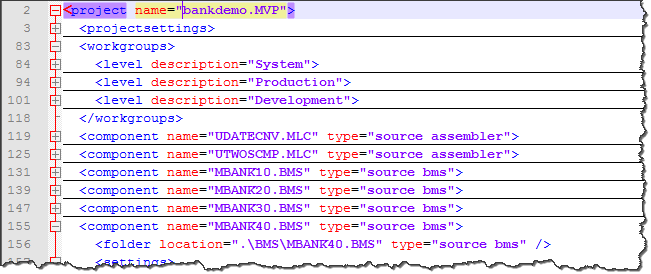
The file provides details about the project and file settings, as well as of the workgroup levels. You are going to use this information when you are configuring the new projects in Enterprise Developer.
- Analyze the strengths and weaknesses of your application in the Mainframe Express environment and to what extent it meets the business requirements. The application might be a good candidate for being modernized by upgrading it to Enterprise Developer.
- Select a subset of source files:
- Initially, we recommend that you identify a small group of source files from a larger Mainframe Express application to move over to Enterprise Developer. For example, select the source files responsible for a single operation of an application. As you become familiar with this process, you can more readily identify appropriate file groupings regardless of size.
- Prepare your original application:
-
- Replace any hard-coded paths in your Mainframe Express project with concatenated ones – to do this, in Mainframe Express, click Project > Convert Paths to Relative.
- Back up the sources.
Tasks to perform in Enterprise Developer
- Create a Mainframe COBOL Project
- For your initial subset of source files, create a single Enterprise Development project. You can add projects you continue
to populate your Mainframe Express sources into Enterprise Developer.
- Make sure that the Team Developer Perspective is the active Eclipse perspective, and that the Enterprise Development Projects application appears in the Application Explorer view; if the Enterprise Development Projects application is not displayed in the Application Explorer view, see the Integrated Enterprise Development Project Application topic for further instructions.
- In the Application Explorer view, right-click Enterprise Development Projects and select New COBOL Project > Mainframe COBOL Project.
- Type a name for the project into the Project name field; then click Finish.
Tip: To emulate workgrouping behavior in Eclipse, you can use copybook projects to define the copybook paths for each level, and you can add these projects as dependency projects to the ones for the source files. See Emulating workgroups in Eclipse for details. - Configure the project in Enterprise Developer:
-
- In the Application Explorer view, right-click the project; then select Properties from the context menu.
- In the left pane, expand Micro Focus.
- Using the entries under Micro Focus, specify the same project properties as are specified for the original Mainframe Express project, listed in that project's xml-filename.xml file.
- Click Apply and Close.
- Import the source files:
- Use linking to add source files to the new project. This enables you to keep the source files in their original location,
and does not create copies of the files in the
Enterprise Developer project directory.
- In the Application Explorer view, right-click the project; then select one of the following:
- New > Folder - to add all sources in a single folder
- New > File - to add a single source file
- Click
Advanced; then, based on your selection in step
1, click one of the following:
- Link to alternate location (Linked Folder) - to link to a single folder containing multiple source files
- Link to File in the file system - to link to a single source file
- Browse to the folder in your Mainframe Express project that includes the files or file you want to add.
- Select the folder or the file to add; then click Finish.
- In the Application Explorer view, right-click the project; then select one of the following:
- Set individual file properties:
-
- In the Application Explorer view, right-click a file in your project; then select Properties from the context menu.
- Set the properties for the selected file as specified in the xml-filename.xml file.
- Click Apply and Close.
- Set Enterprise Server options:
-
- From the Eclipse menu, click
Window > Preferences, expand
Micro Focus, and then click
Enterprise Server.
All options are set to Prompt, which means that Eclipse prompts you before executing the option behavior.
- To set these options to execute automatically, change the following options to
Always:
- Automatically start the associated server
- Automatically restart the server when project output locations change
- Automatically enable dynamic debugging
- Click Save and Apply.
- If the Preference Recorder dialog box appears, click OK to record your preferences.
- From the Eclipse menu, click
Window > Preferences, expand
Micro Focus, and then click
Enterprise Server.
- Verify Rumba options:
- For CICS and IMS applications, you use the
Micro Focus Rumba TN3270 emulator to connect to and run your application. Rumba is provided with
Enterprise Developer. To ensure that Eclipse is configured to use the embedded Rumba emulator:
- In Eclipse, click Window > Preferences.
- Expand Micro Focus > Enterprise Server, and click TN3270.
- Ensure that Enable display, Rumba (Embedded) and Connect automatically are all selected.
- Click Apply and Close.
- Build the project:
- By default, Eclipse performs a build automatically as add source files and update configurations. Be sure to check the Console view for any build errors.
Tasks to perform in Enterprise Server
- Create an enterprise server region
- Using the Server Explorer, create an enterprise server region on which to run compiled applications. Select the template most appropriate for your CICS, IMS, or JCL application. Associate the new enterprise server region with your project. See To create a new enterprise server for details.
- Configure the enterprise server region
- Based on the settings in the xml-filename.xml file, configure the enterprise server region to match. See Configuring the Server Instance Environment for details.
Run the application
Run the application from Enterprise Developer in debug mode. To do this:
- JCL applications
-
- Right-click the JCL file in your project; then select
Submit to Enterprise Server from the context menu.
This starts the enterprise server region and submits your JCL.
- Debug the application to thoroughly test it.
- Right-click the JCL file in your project; then select
Submit to Enterprise Server from the context menu.
- CICS and IMS applications
-
- On the Server Explorer view, right-click your
enterprise server region; then select
Show TN3270 Display from the context menu.
This starts the enterprise server region, starts the Rumba Mainframe Display view, and connects to your application running on theenterprise server region.
- Debug the application to thoroughly test it.
- On the Server Explorer view, right-click your
enterprise server region; then select
Show TN3270 Display from the context menu.
Configure Mainframe Access (MFA)
If your application uses sources on the mainframe, configure MFA to access them. See the Mainframe Access Installation Guide and the Working with Mainframe Files topic for details.
Distribution tasks
Once you have an application running smoothly in all areas, you can distribute it to your development and QA teams, making it available for others to import into Enterprise Developer.
- Distributing a project
- In your workspace, copy the project folder with all the files. You can store this on a shared network location. Users need to import the existing project and sources locally in their workspaces.
- Distributing an enterprise server region
- You can export an existing enterprise server region to make it available for import into another %ProgramFiles(x86)%\Micro Focus\Enterprise Developer\etc\ServerTemplates environment. To do this, see To export an enterprise server instance and To import an enterprise server .