Installation Steps - Windows
These are the steps to install this product:
- From the directory where you downloaded the product, run the
.exe file and follow the wizard instructions to install.
Note: We suggest that you run the .exe as an administrator to ensure that you can configure components to start as Windows services where appropriate.
- On the
Select Installation Folder page, click
Browse and select installation directories for 32-bit and 64-bit (if applicable) products. Alternatively, you can accept the default
location(s), then click
Next.
Restriction: If you specify a mapped drive, it must map to a local directory; remote mapped drives are not supported.
- On the
Product Selection page, select the required products, then click
Next.
Notes:
- You must have product codes and keys to activate each product; however, you can install all products now, and activate those products for which you do not have a license at a later date. (Be aware that if you attempt to use products for which you do not have a license, you might receive error messages indicating that no license file is available.)
- To enable your Thin Client applications to use the WEB-BROWSER2 control type, check ACUCOBOL-GT WEB-BROWSER2 to ensure installation of the WEB-BROWSER2 control files.
- Select Documentation on this page to install and access the product user guides.
- The 64-bit Windows installer provides an option to install the 32-bit or 64-bit AcuBench or both. If you select both, the AcuBench .pjt files are associated with the 32-bit AcuBench; otherwise the .pjt files are associated with the AcuBench you selected.
- On the
Installation Settings page, select one or more of the following, then click
Next:
Select To Install License Activator Install a copy of the License Activator Launch License Activator Launch the License Activator at the end of the installation process Start AcuServer Start AcuServer as a service Start AcuConnect Start AcuConnect as a service Start AcuToWeb1 Start AcuToWeb as a service 1 Also starts AcuConnect automatically as it is required for AcuToWeb. Also, the 64-bit installer provides an option to start the 32-bit or 64-bit AcuToWeb service. Notes:- Starting AcuServer, AcuConnect, or AcuToWeb as a service only occurs if you have run the .exe installer with administrator privileges (see note above).
- If a previous version of any of these products is already running on its default port, an additional prompt is displayed, asking you if you want to shut down that service; you must answer Y if the new version is to start - see Notes on AcuConnect, AcuServer, and AcuToWeb Installation for more details.
If you selected Launch License Activator on the Installation Settings page, the Activator Wizard appears.
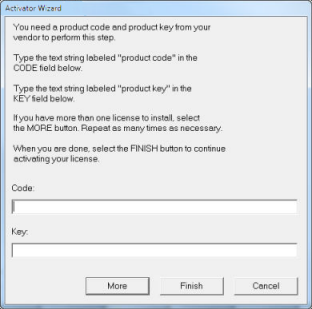
- Type your first product code and key in the appropriate fields.
The License Activator is case-insensitive and displays only uppercase characters. It also ignores embedded spaces and separating characters. Product codes and keys do not contain the letters "O" or "I".
CAUTION:If you have a license for both the Windows runtime (wrun32.exe) and an Alternate Terminal Manager (ATM) runtime (run32.exe) for the same machine, be aware that the Activator Utility creates a license file named wrun32.alc for each of them. To avoid a situation in which the Activator Utility overwrites the license file for the second runtime:- Make a backup copy of the Windows runtime license file prior to creating (and renaming) the ATM runtime license.
- Create the ATM runtime license and rename it to match the executable (change wrun32.alc to run32.alc) before creating the Windows runtime license.
- If you have more than one code and key pair to enter, select
More after typing the first code/key pair. Repeat this process until you have entered all code and key pairs, then click
Finish.
Each time you press More, the License Activator creates a separate license file for the product code and key you entered and returns you to the code and key entry screen.
- Click Finish on the Installation Complete page to complete the installation.
- The default directory, which is determined by the License Activator by examining the value of the ALLUSERSPROFILE system
environment variable, and adding the version and platform information to that location. For example:
C:\ProgramData\Micro Focus\extend\x.x.x\x64\wrun32.alc
Where x.x.x is the product version number.
- If the product cannot find the license file in the default location, it then looks in the directory containing the corresponding executable file; for example, the product searches for wrun32.alc in the directory containing wrun32.exe.